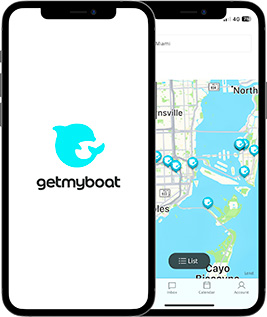Thousands of boat rental inquiries flood into Getmyboat owner's inboxes each year. With this huge demand for boating experiences, boat owners and captains need to have the best tools available, and an efficient workflow for keeping up-to-date and organized.
The Getmyboat team has re-designed the calendar from the ground up, to give you a scheduling system customized to the demands of your busy boat rental or charter business. By eliminating clutter and focusing on customer inquiries, open booking offers, and your existing booking schedule, the Getmyboat Calendar makes it easy to stay on top of your business. You'll be organized and prepared for even the busiest days of boating season.
A Quick Tour of the Calendar Interface

The Getmyboat Calendar has four main parts:
- The Event list
- Month Mini-Browser
- Filters
- Unavailable
The Event List
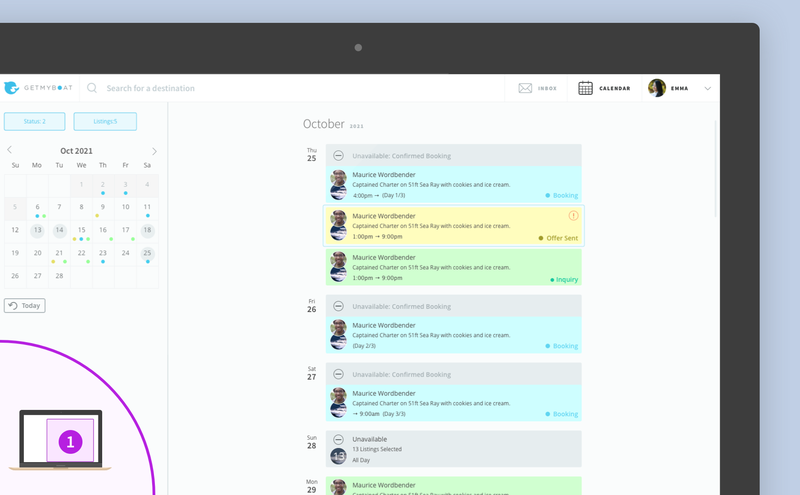
The Event List in your Calendar shows all your active business by date, giving important information about your Inquiries, Offers, Bookings, and Unavailable dates at a glance.
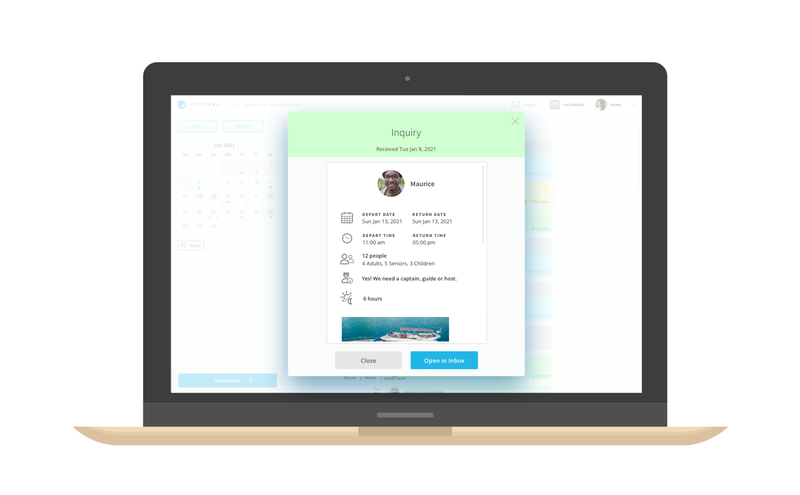
Select any of the Events in your Event List and you will see its complete details. To manage your Inquiries, Offers, and Bookings, select "Open in Inbox", and from there you can edit, manage and send messages for each trip.
The Month Mini-Browser
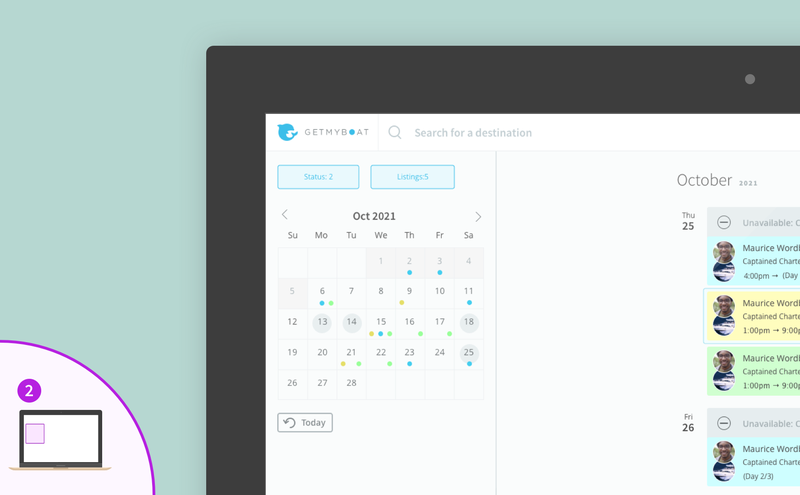
The Month Mini-Browser gives you an overview of a whole month at a glance, with various indicators on specific dates to tell you which events exist on that date.
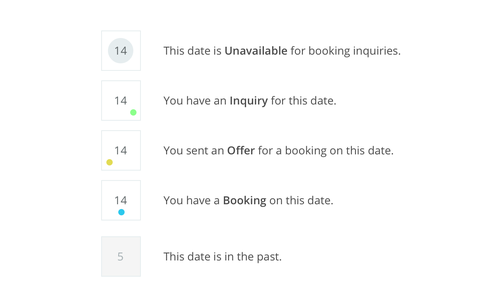
Select a date to jump to it in the Event List. The 'Today' button will scroll your view back to today's date.
Filters

Filters let you select what types of events to display in the Event List. If you have more than one listing, you can also filter by each listing to show events for just that boat/watercraft.
Unavailable
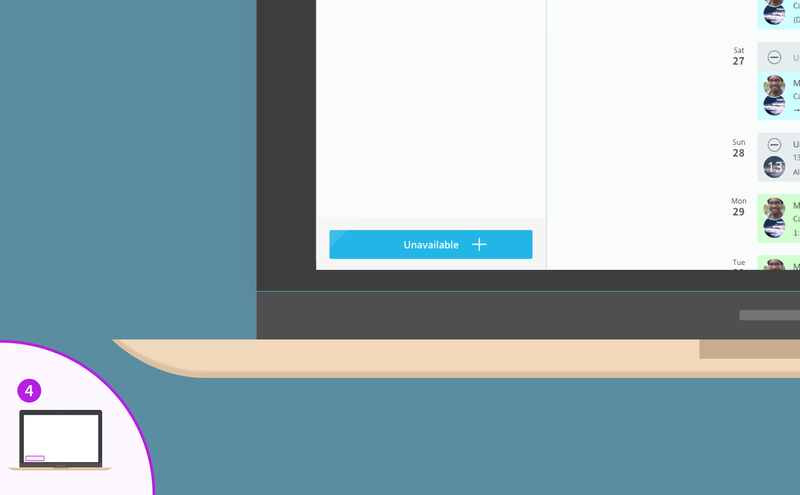
Use the "Unavailable" button to prevent new booking inquiries for specific days.
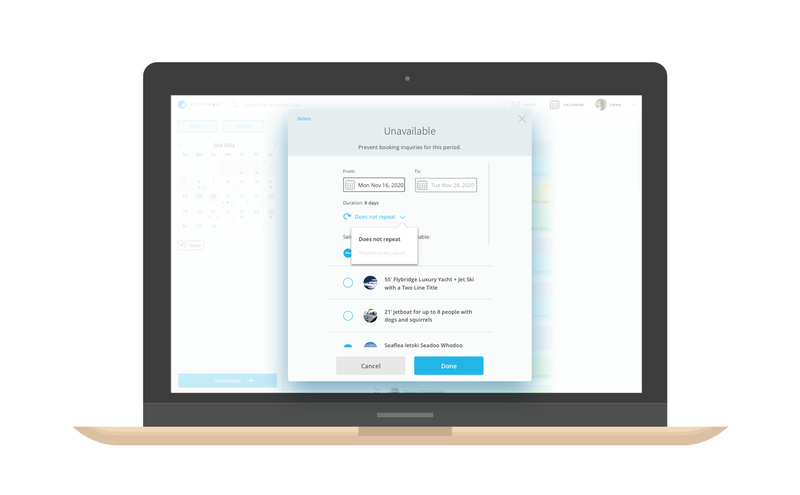
You can set a single day, a date-range, and a weekly repeating day (or days) that are unavailable for bookings.
If you have more than one listing, you can select one, some, or all of your listings as unavailable for bookings.
Other Important Details
Bookings automatically set days to unavailable.
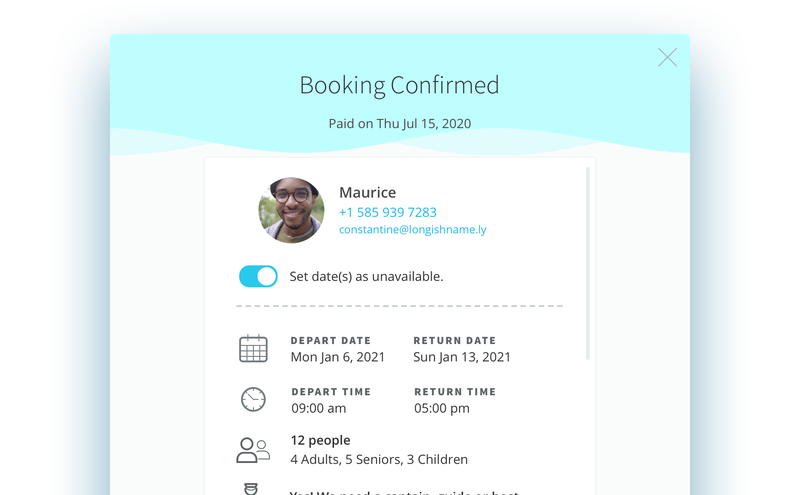
A booking will automatically set that listing as unavailable for the day. You can allow more bookings on the same day by turning off the switch labeled "Set date(s) as unavailable".
Warnings for potential booking conflicts.
An orange warning icon indicates that there is a potential booking conflict. This happens when an Inquiry, Offer, or Booking, is on a date that is also marked as Unavailable. To resolve potential booking conflicts, open the event in your Inbox and change it, or remove the Unavailable event from your calendar.
Open any conversation from your Inbox in the Calendar.
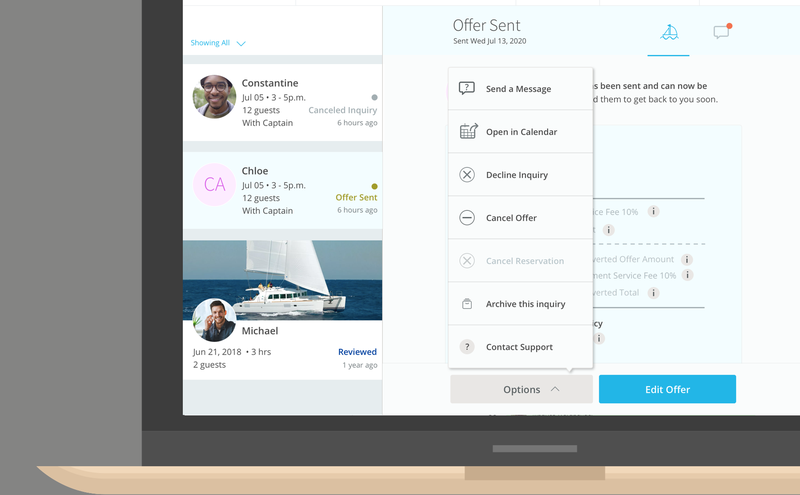
Select "Open in Calendar" when viewing any thread in your inbox to jump to the date of the event in your Calendar. This makes it easy to see other events that coincide with the date of the Inquiry, Offer, or Booking, you are currently managing. If that date is available - great! You can make an offer to the renter and secure more business, with peace-of-mind that you're not creating a scheduling conflict.
What do you think?
We love feedback. Please send your thoughts to support@getmyboat.com and the Getmyboat product team will read it. Let us know how you are going with using the Calendar and anything you'd like to add to it or change about it.